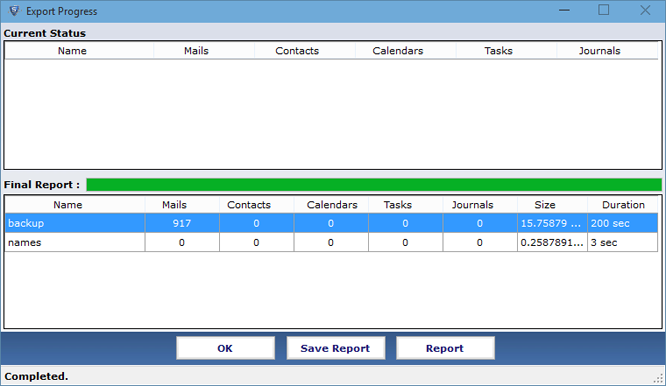Step by Step Working Method of the Software

STEP 1:
Launch the Utility on the machine and initiate the conversion process by clicking on first Browse option
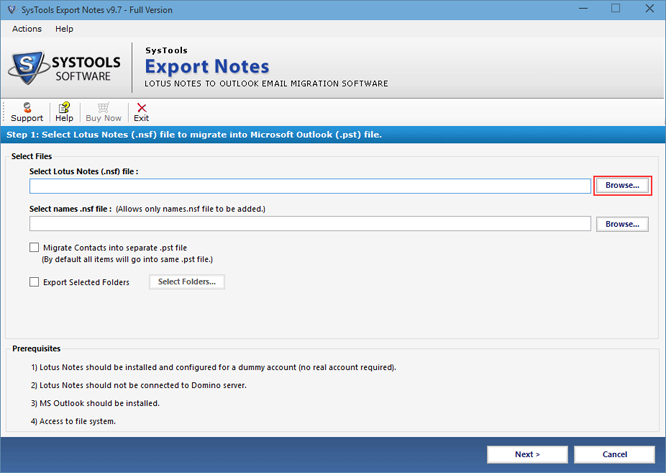
STEP 2:
Now, select NSF file which is vital to convert and click on Open tab
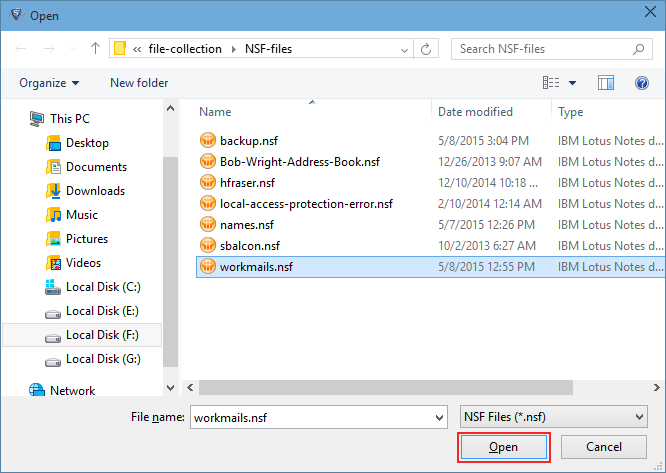
STEP 3:
Click on second mentioned Browse option to export Lotus Notes contacts
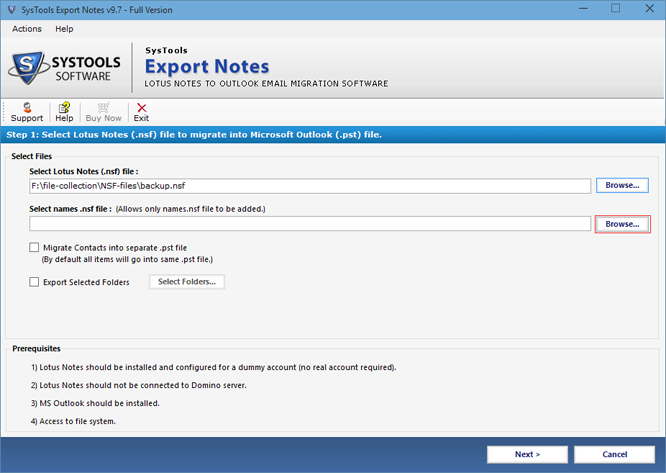
STEP 4:
Here choose names.nsf file from the location and proceed with Open button
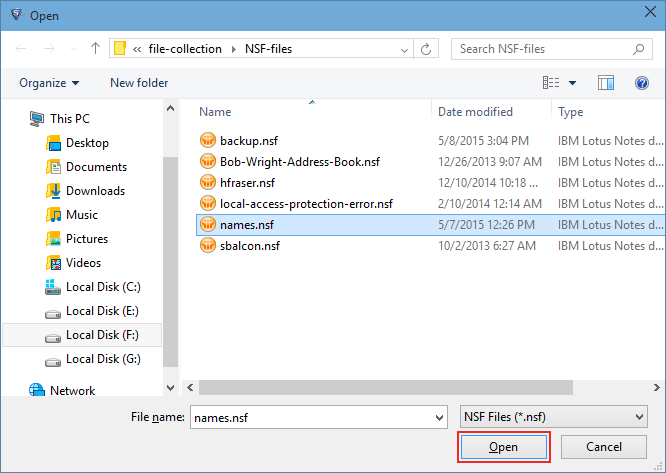
STEP 5:
Select the box of Migrate Contacts into Separate .pst File option to keep names.nsf file contacts into distnct PST file of Outlook
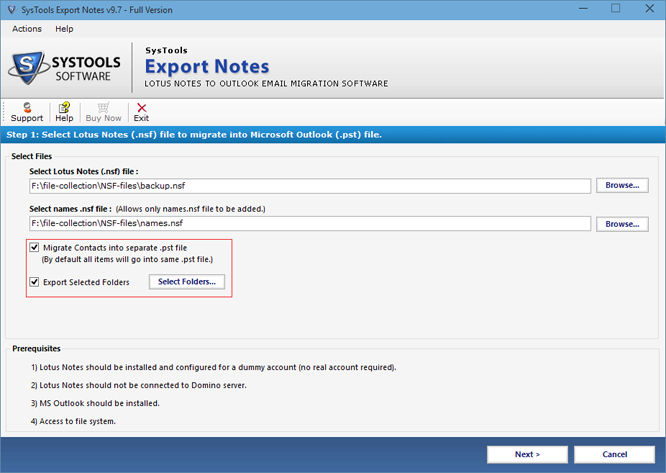
STEP 6:
Export Selected Folders option shows the list of all NSF folders, Check the boxes of folders which are essential for the conversion and next click on Apply
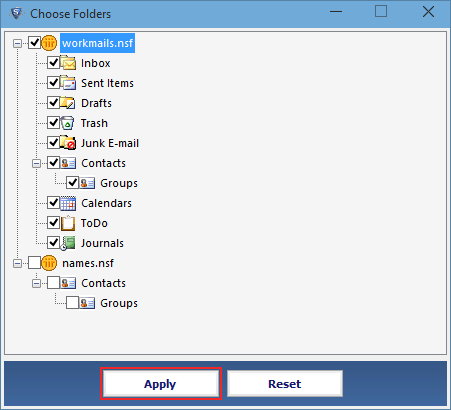
STEP 7:
Use the provided Filters to export selected messages from Email, Calendar, Task and Journal by filling the dates of required period
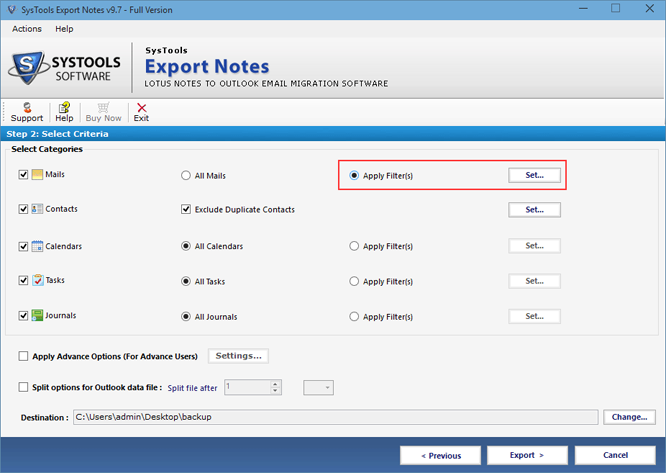
STEP 8:
To omit identical contacts during conversion check the option Exclude Duplicate Contacts
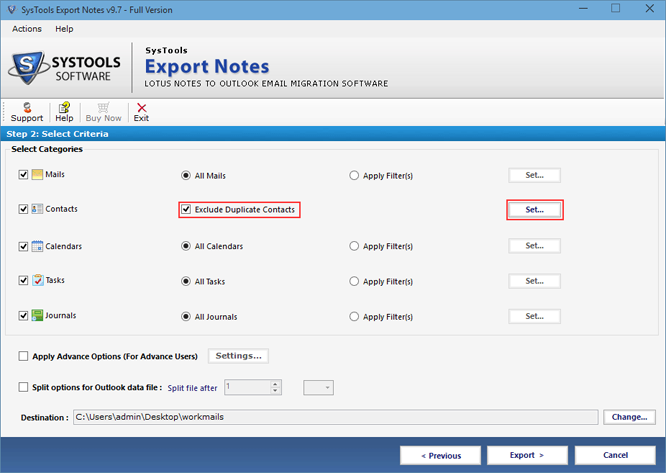
STEP 9:
Select the properties as shown in the screen on the basis of which contacts are excluded by the Software and after this click on Apply tab
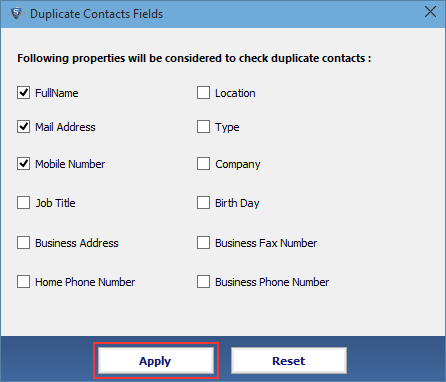
STEP 10:
Apply Advance Settings to export NSF file data with more accuracy
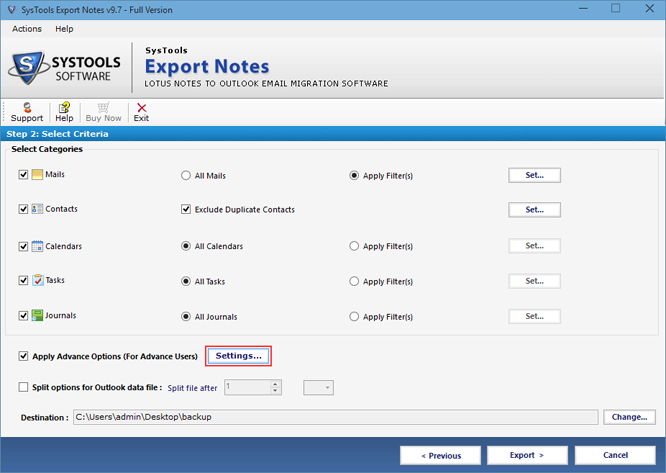
STEP 11:
Check the boxes to retain formatting, doc links and header properties during migration. To export data of All Document folder select the provided box
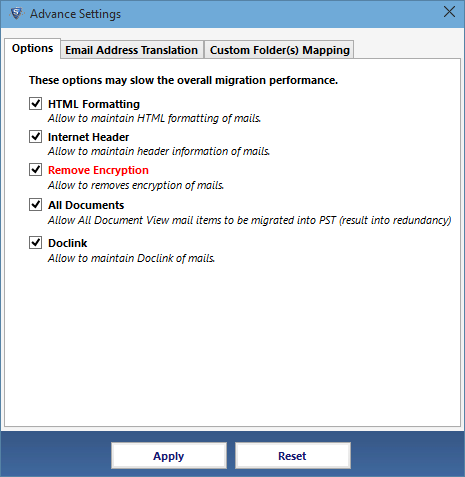
STEP 12:
For the conversion of NSF Email canonical names go with Email Address Translation option
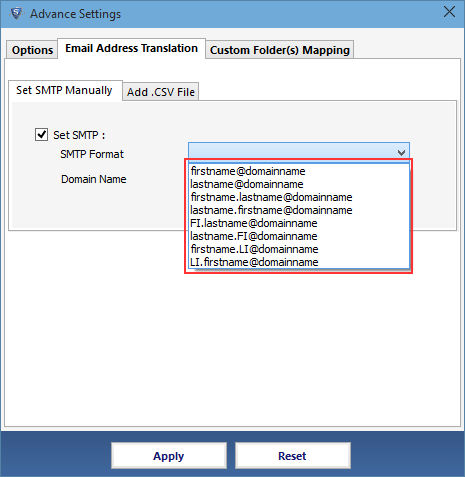
STEP 13:
To map IBM Notes folders with the MS Outlook folders use the option Map Folder
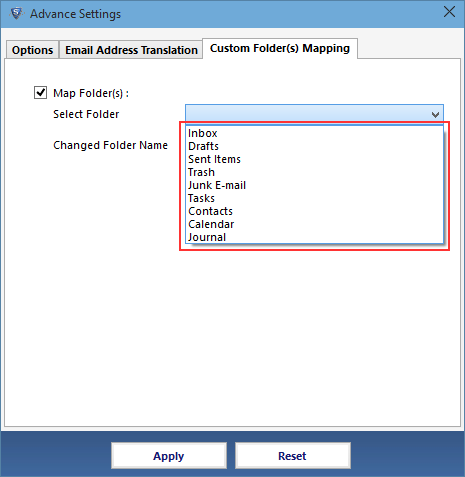
STEP 14:
To break the size of output Outlook PST File check the box Split options and fill the required size. Also to locate output file at different place click on Change tab
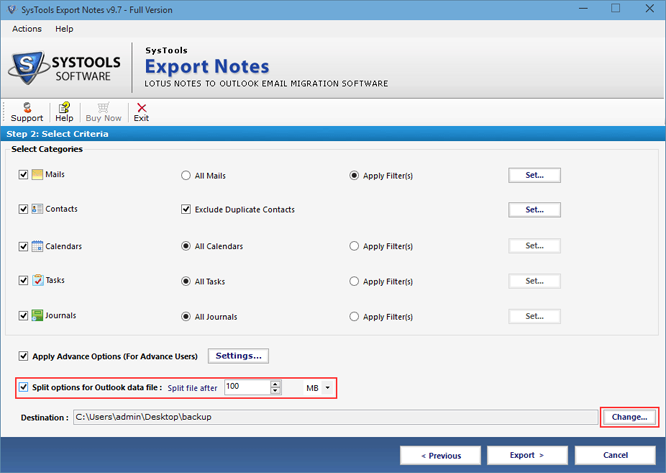
STEP 15:
After utilising all chief options provided by the Software for conversion click on Export
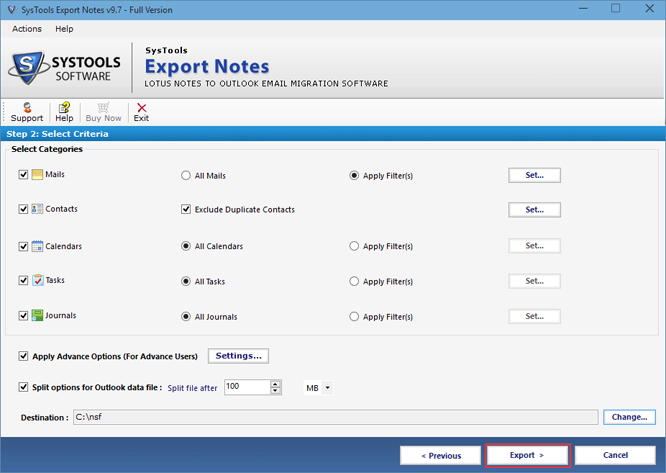
STEP 16:
The software displays the final report of each Notes folder click on OK to exit